- In order to ensure that L.A. Care is delivering accurate, quality and compliant material to members and providers, there are several departments within L.A. Care whom need to review material.
Podio assists in facilitating this process and allows transparency and accountability for all parties involved.
- Go to the L.A. Care Intranet Page
- Select “Quick Links”
- Select “Podio”
- You will be directed to the Podio Resource page where you have access to the Review & Approval training, various resources and can begin your request.
- Answer the two questions under ‘Lets Start Your Request’ and you’ll be directed to the appropriate Request Form.
- Once you complete your form, click Submit. You will get an email confirming your request was received.
- If it has been more than 1 business days, contact the Marketing Operations Project Specialist, Graig Agop at ext. 5158 or email kagop@lacare.org.
- Click the green “Go There Now” button to access the project in Podio .
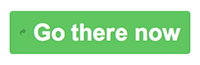
- You can also access notifications in Podio on the top right corner.
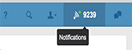
- Go into your project and scroll to “Project Status” field. If you have any other questions contact the Marketing Specialist assigned to your project. Alternatively, you can also view the right “Activity” communications to view the project’s status in more detail.
- Contact Graig Agop at ext. 5158, email kagop@lacare.org or @mention (@graig agop) him in the project activity column.
- You may use the search bar on the top right of the browser. Just click the magnifying glass and search by Project Control Number (PCN).
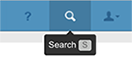
- For best results, Search Globally by clicking here
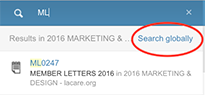
- Yes. Click on the 3 bar icon on the top left of your project in Podio.
- Scroll down and click on “Choose a Workspace”.
- Click “Shared With You” to see your list of projects.
- Yes, if your project has already received ALL of the approvals and is “complete”, submit it again as “Content Update to Existing Collateral”.
- If your project is not complete, upload your revised documents (clean and redline) and notify your Marketing Specialist. This must be done in the "Files" section. This section is at the bottom of the project page. (Refer to question 18)
- Your Marketing Specialist will @mention all the approving departments for re-approvals (CSC, Privacy, Legal and Compliance).
- Go to the project and scroll down to the approvals section for each department (i.e., CSC, Legal, Privacy, etc.). There should be an approval date for each respective department.
- Your Marketing Specialist has up to 5 business days to review and approve your project. This applies to standard projects.
- CSC reviews member materials concurrently with Privacy and Legal and has up to 4 business days to review and approve your project.
- Privacy reviews concurrently with Legal and has up to 4 business days to review and approve your project.
- Legal reviews concurrently with Privacy and has the same 4 business days to review and approve your project.
- DMHC has up to 30 calendar days to review and approve your project.
- Compliance, Marketing & Fulfillment has up to 5 business days to review and approve your project internally.
- DHCS has up to 60 calendar days to review and approve your project.
- CMS has up to 45 calendar days to review and approve your project.
- Due to the number of departments involved in the review and approval process, requests for expedited review may not be feasible. However, there are ways to ensure that your project moves through the process efficiently. Here are some best business practices:
- Ensure that the request form is filled out thoroughly
- Make sure all required documents are attached
- When submitting a member letter, make sure that the correct template(s) are used. Otherwise, the document will be sent back to you and will delay the initiating process
- Check Podio daily for updates
- Communicate with your specialist in a timely manner.
- Calendar days. You can hover over the number of days for the exact date of the activity.
- In the “Files” section of the Podio Project Page, hover over the original document and use the 'replace' option. By using the replace option, the system will house an unlimited amount of versions but only show the most updated version. This assists reviewers with quickly identifying the latest version.
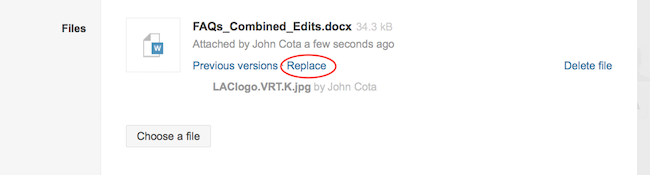
- Clean Word document (one for each LOB)
- Reading Level Assessment Stamp (If member material - must be 6th grade or below)
- If content update, also include redline version
- Yes, here are the recommendations:
- Initial Submission, upload your documents labeled as:
- Clean_LOB (Ex. Clean_MCLA)
- Redline_LOB (only necessary if updating previously approved material)
- After an approving department Reviews your document, it will be labeled as follows:
- MMDDYY_ PCN_LOB_DeptEdits (Example: 061516_LA5555_MCLA_LegalEdits)
- After you’ve incorporated your edits and the reviewing/approving department’s edits, replace previous version(s) by uploading your final document(s) with the naming convention as follows:
- MMDDYY_PCN_LOB_Final_Lang (Ex. 061516_LA5555_MCLA_Final_EN)
- Do not upload any documents in this section. All documents should be uploaded to the left under “Files”. The “Acitivity and Comments” column uploads are reserved for layout and design updates only.
- You can respond by @mentioning them.
- For all projects submitted through the Marketing Project & Design Requet Form, the Assigned Marketing Specialist and Assigned Designer are responsible for submitting the translation requests into T&I Express.
- For all projects submitted through the Member Communications Request Form, the content owner is responsible for submitting the translation requests into T&I Express.
- Translation requests for Member Communications requests can be submitted to the Cultural & Linguistic Services (C&L) Unit via T&I Express: https://pullman.lacare.org/sso
- If you have any questions pertaining to translations, email: translationservices@lacare.org
- Add the translated document(s) and attestation(s) to the Files section on your related project in Podio.
- Fill out the “C&L translation Order # for “Other Languages” field in Podio (e.g., O-16-001354).
- You can move forward with processing your document and have your Assigned Marketing Specialist close the project in Podio.
- Once you have received all required approvals (as well as design and translations, if applicable), your Marketing Specialist will let you know when your material is ready for use.
- Please note that if your request requires professional printing and mailing, please make sure you’ve filled in all Production & Mailing fields for your project in Podio. These fields are required prior to print production and distribution.
Note: Click on the linked heading text to expand or collapse accordion panels.



